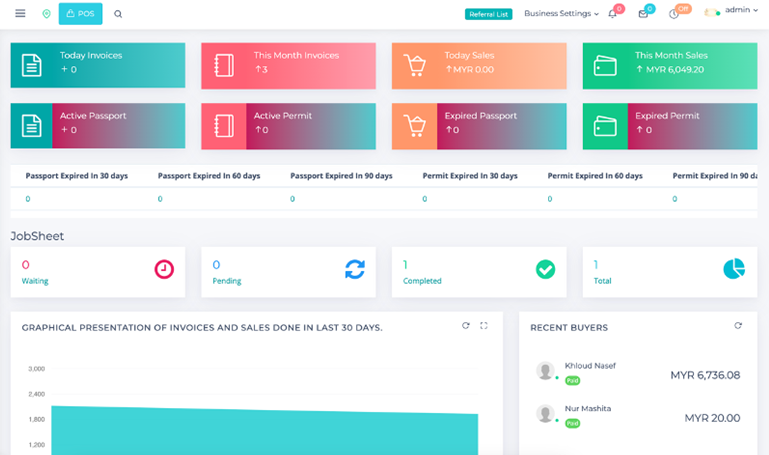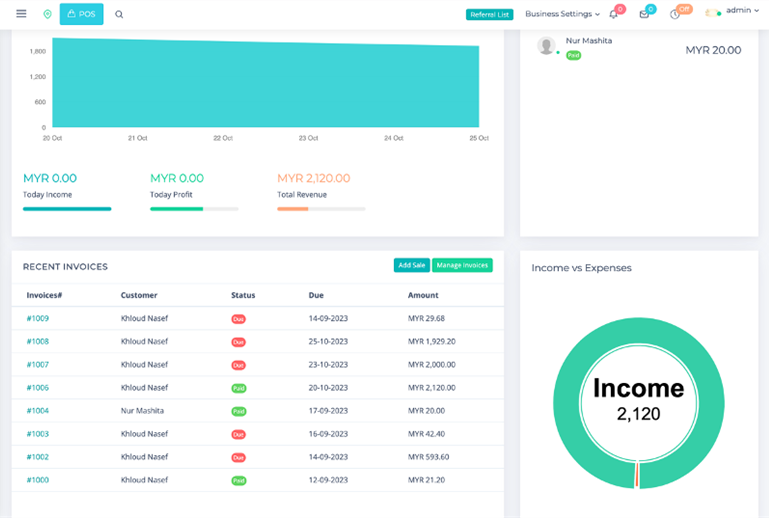Navigating Success with JSuitesCloud
Strategic Insights Unleashed: Elevate Decision-Making with Dynamic ERP Dashboards!
Features
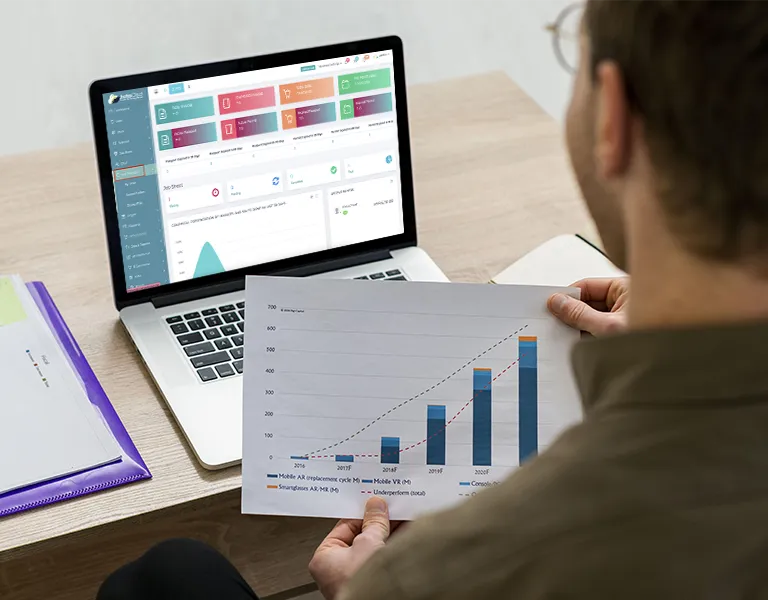
Real-time Financial Overview
- Track daily and monthly invoices and sales.
- Monitor income and expenses for financial health.
- Graphical representation of income trends.
- Clear percentage breakdown of monthly financial metrics.
Comprehensive Document Management
- Maintain active passport and permit lists.
- Identify expired passports with expiration dates.
- Passport and permit expiration days for timely action.
- Conveniently sort and view payroll-related expenses.
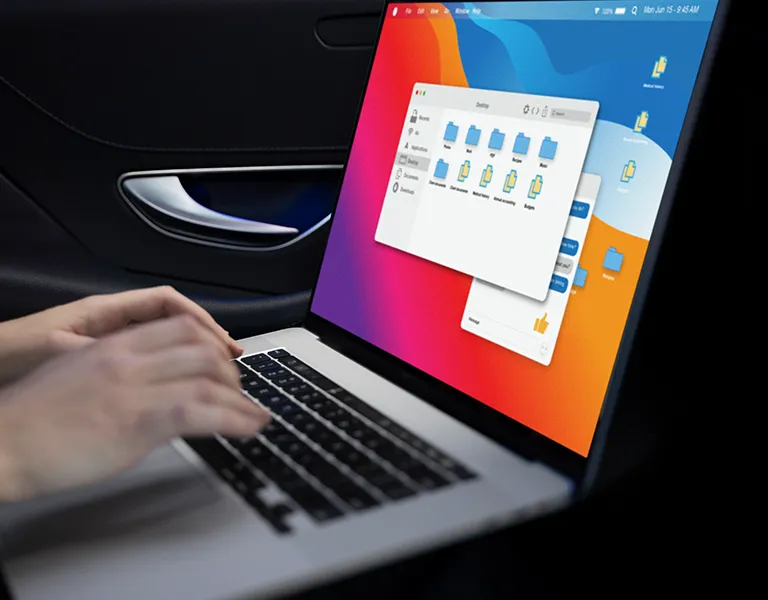
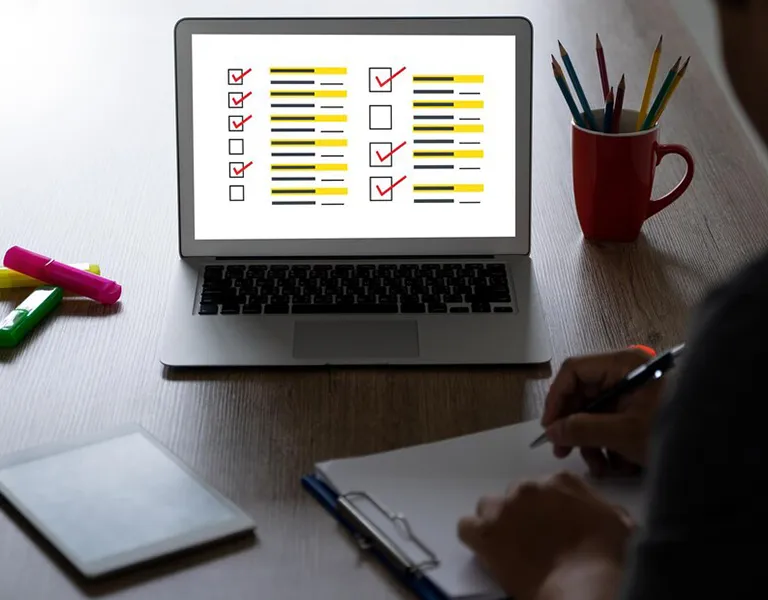
Job Tracking and Status Overview
- Detailed JobSheet section for task status.
- Visual representation of job-related data
- Categorization of jobs: waiting, pending, completed.
- Total number of jobs for quick assessment.
Recent Activity Snapshot
- Information on recent buyers for quick reference.
- Details of recently generated invoices.
- Snapshot of recent financial transactions.
- Percentage breakdown of Monthly Income, Sales, and Net Income.

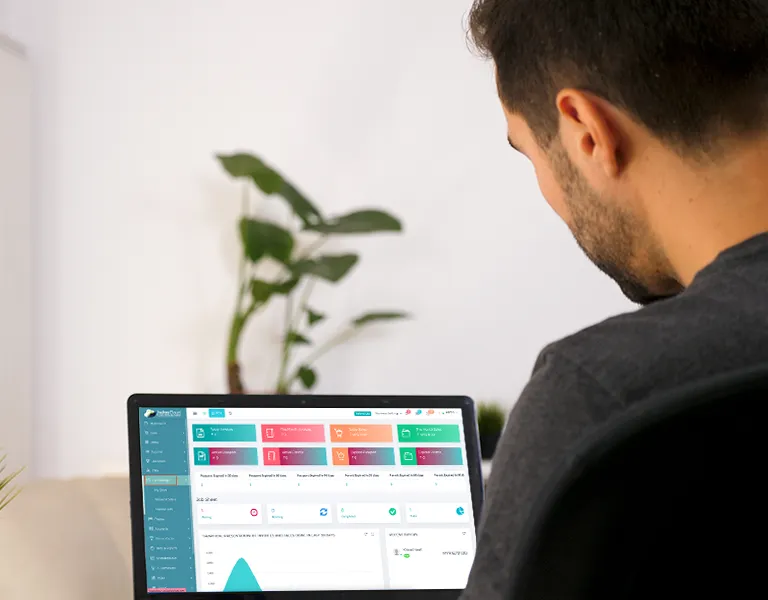
User-Friendly Navigation and Tools
- Intuitive navigation through menus and tabs.
- Detailed views and specific actions available on click.
- Efficient data refinement using provided filters.
- Option to export data and reports for further analysis.
How to use the Dashboard
Log in
First things first, let’s get you logged in.
- Access the system by entering your credentials.
- The front page is your Dashboard.
Invoices & Sales
Invoices
- Click on the “Today Invoices” section to view detailed information about each invoice. Utilize filters, if available, to refine the displayed data based on your requirements.
- Access detailed information by clicking on the “This Month Invoices” section. Explore filters to customize the displayed data according to your needs.
Sales
- Click on the “Today Sales” section for more detailed insights. Utilize filters to narrow down the displayed sales data.
- Access detailed information by clicking on the “This Month Sales” section. Use filters to customize the displayed sales data.
Pasport & Permit
Active
- Click on “Active Passport” or “Active Permit” to view detailed information. Utilize filters to refine the displayed data based on your requirements.
Expired
- Access detailed information by clicking on “Expired Passport” or “Expired Permit.” Use filters to customize the displayed data according to your needs.
Expiration
- Click on “Passport Expiration Days” or “Permit Expiration Days” for detailed insights. Utilize filters to refine the displayed data based on your requirements.
Manage Payslips
Stay organized and informed with easy access to payslips and reports.
- Navigate to “View Payslips” for an overview of employee earnings and deductions.
- To sort payroll reports, choose criteria like Employee Name, Month, or select “All” for a comprehensive view.
- Use the “Print” or “Download” feature to get hard copies for your records or distribution.
PREVIOUS
NEXT