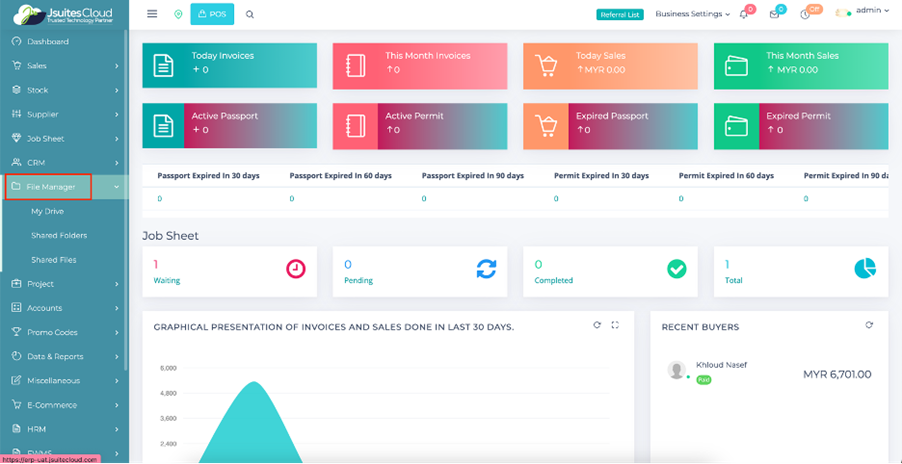Navigate, Collaborate, and Manage with JSuitesCloud File Manager
Data Dynamo: Empowering Collaboration, Accessibility, and Precision in File Management!
Features
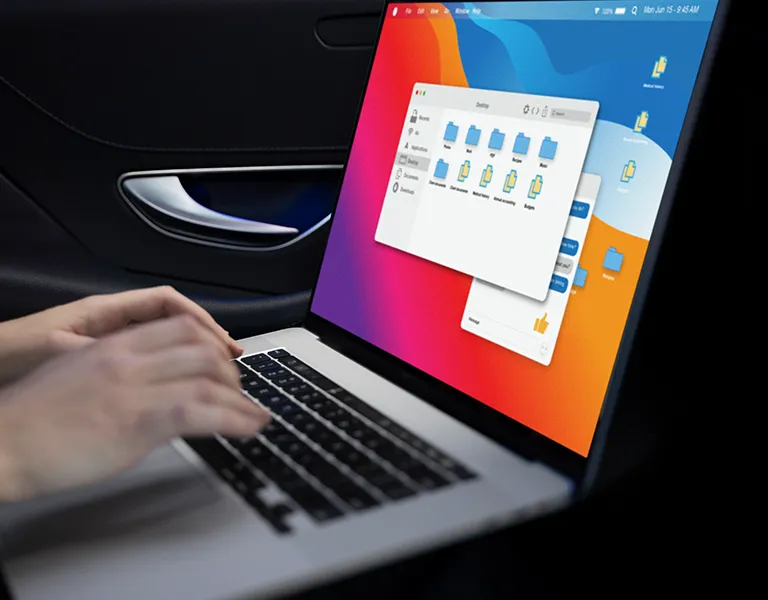
Personalized My Drive
File Actions
- Edit, delete, copy, share, and download files effortlessly in My Drive.
- Streamlined processes for efficient file modification and collaboration.
- Simplified content duplication with the "Copy" function.
- Quick removal of unwanted files through the "Delete" feature.
Selection Options
- Bulk actions made easy with "Select All" and "Unselect All" options.
- Invert the current selection for quick adjustments and selection changes.
- Convenient single-click deletion for enhanced file management.
Collaborative Shared Folders
- Shared Folders serve as collaborative spaces for team-driven file management.
- Accessible and organized collective storage for seamless collaboration.
- Enhanced team productivity through centralized file-sharing capabilities.

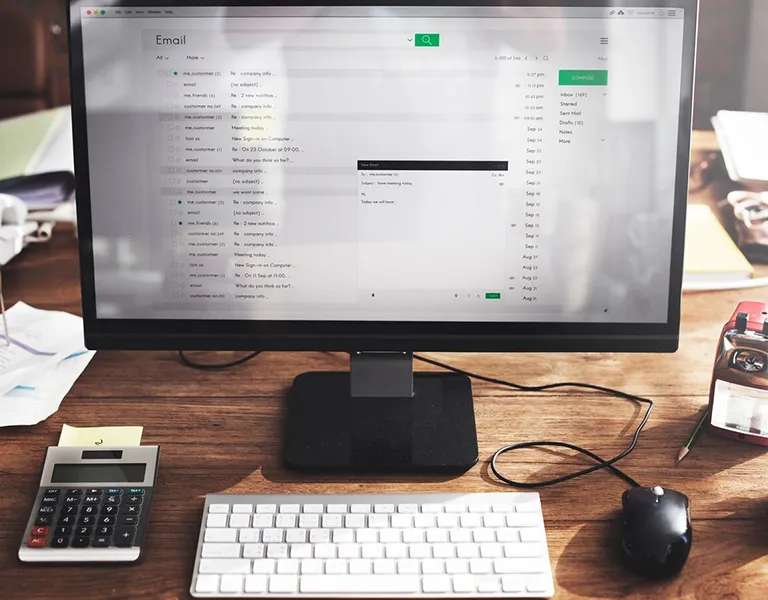
Efficient Shared Files
- Shared Files provide a comprehensive list accessible to authorized users.
- User-friendly interface for viewing, collaborating, and managing shared files.
- Individualized file access based on specific user permissions.
User-Friendly Navigation
- Easy access to the File Manager from the main menu or designated point.
- Seamless navigation between My Drive, Shared Folders, and Shared Files.
- Intuitive design for a user-friendly experience.

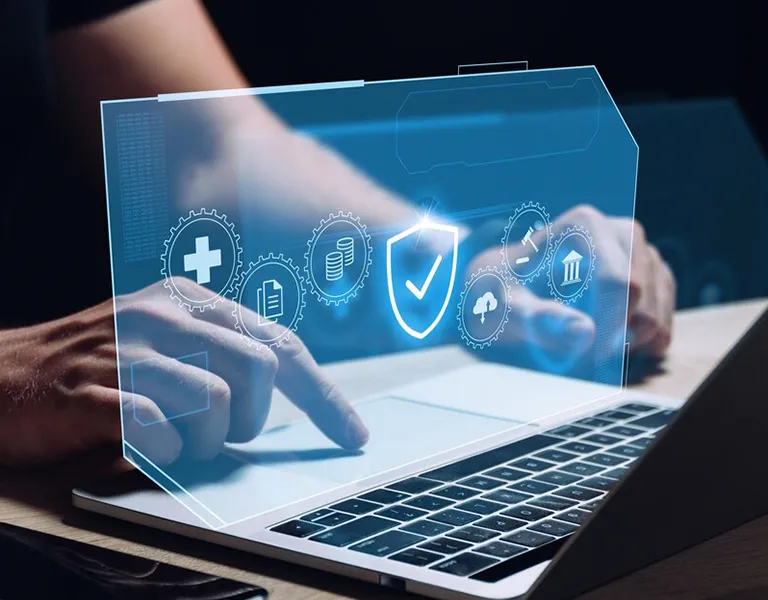
Intuitive File Actions
- Effortless file editing, deleting, copying, sharing, and downloading capabilities.
- Simplified selection options for efficient and organized file handling.
- Collaborative features enhance user interaction and productivity.
- User-friendly design promotes ease of use and accessibility.
How to use the File Manager
Log in
First things first, let’s get you logged in.
- Access the system by entering your credentials.
- Locate the sidebar on the left-hand side to begin your file manager journey.
Accessing File Manager
- Log in to the ERP System using your credentials.
- Navigate to the File Manager section through the main menu or designated access point.
Play Video
My Drive
- Explore the “My Drive” section, which is your personalised space for managing files.
- Utilize file actions:
- Edit: Modify file content.
- Delete: Remove unwanted files from My Drive.
- Copy: Duplicate files within My Drive.
- Share: Collaborate by sharing files with other users.
- Download: Save files to your local device.
- Manage selections:
- Select All: Choose all files in My Drive.
- Unselect All: Deselect all selected files.
- Invert Selection: Invert the current selection.
- Delete: Remove the selected files.
PREVIOUS
NEXT