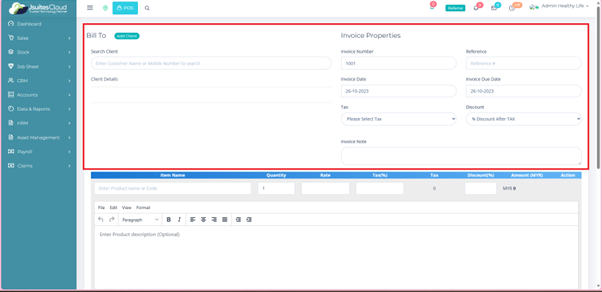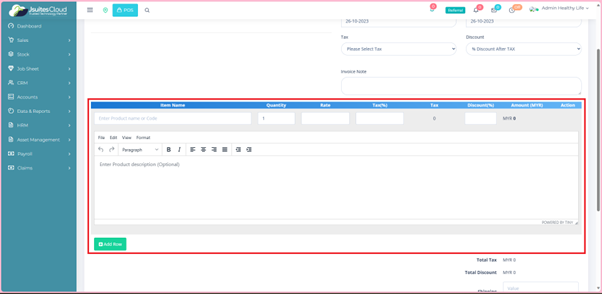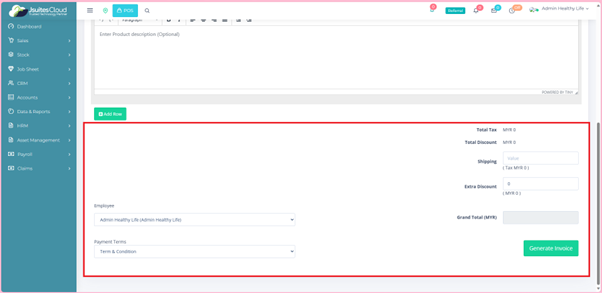Seamlessly Create and Manage with JSuitesCloud Invoice
Invoice Symphony: Harmonizing Effortless Creation and Seamless Management Brilliance!
Features

Effortless Invoice Creation
- Intuitive access through the Sales section.
- Streamlined steps to create a new invoice.
- Customizable invoice details, including client selection and reference.
- Automatic tax, discount, and total amount calculations.
Comprehensive Invoice Details
- Client-specific selection and invoice number options.
- Flexible invoice and due date adjustments.
- Tax and discount specification for accurate billing.
- Inclusion of additional notes for clarity.

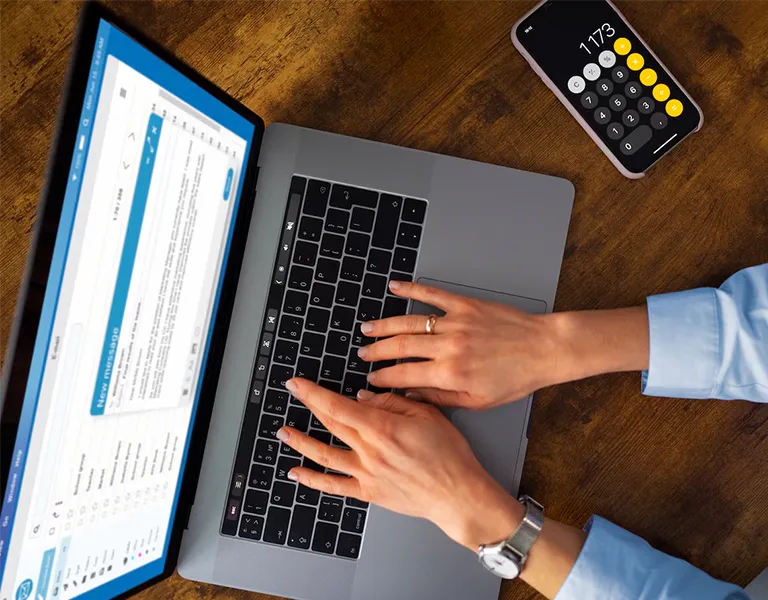
Itemized Invoice Management
- Easy entry of item details with quantity and rate.
- Automatic calculation of tax, discount, and total amounts.
- Dynamic item addition/removal with "Add Row" functionality.
- Seamless integration with employee and payment terms.
Total Transparency in Calculation
- Real-time calculation of total tax and discount.
- Inclusion of shipping fee and extra discount options.
- Automatic grand total calculation for quick reference.
- Error-free generation with a single click.


Efficient Invoice Oversight
- Centralized access through the "Manage Invoice" section.
- Comprehensive overview with key columns displayed.
- User-friendly options to view, edit, and manage invoices.
- Quick search, navigation, and data export capabilities.
How to use the Invoice
Log in
First things first, let’s get you logged in.
- Access the system by entering your credentials.
- Locate the sidebar on the left-hand side to begin your invoice journey.
Manage Invoices
- Navigate to “Sales” and select “Invoices,” then choose “Manage Invoice.”
- View existing invoices in the table displaying Invoice Number, Customer, Date, Amount, Payment, and Status.
- Use settings (accessible via the “+” button) to view, edit, make a payment, email, SMS, print, preview, change status, cancel, or upload files.
PREVIOUS
NEXT