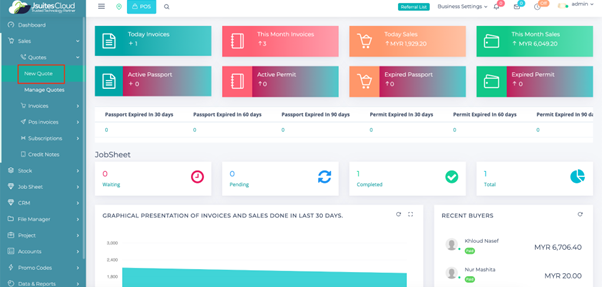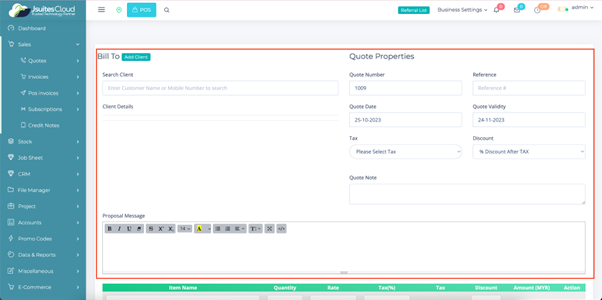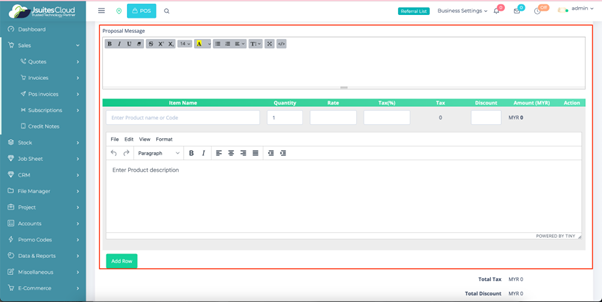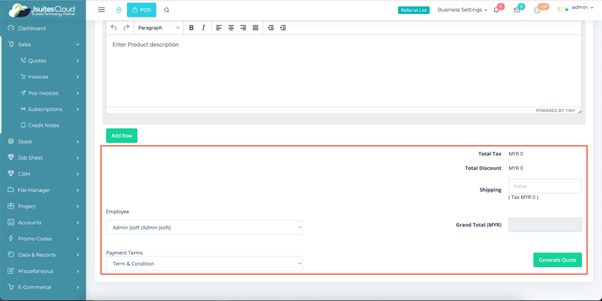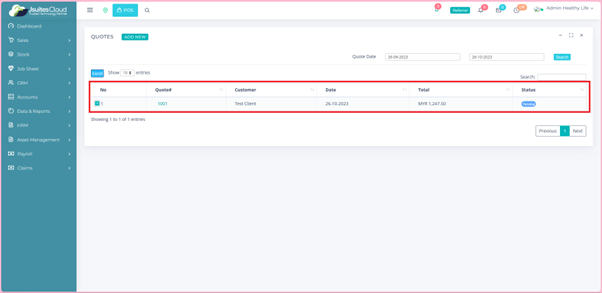Effortless Quotation Management with JSuitesCloud
Elevate Deals with Precision in Dynamic Quotation Management!
Features

Detailed Quotation Information
- Client selection and reference customization.
- Flexible adjustment of quote date and validity.
- Tax and discount options with pre/post-tax specifications.
- Inclusion of quote notes and proposal messages.
Itemized Quotation Management
- Input item details with quantity, rate, tax, and discount.
- Automatic calculation of tax, discount, and total amount.
- Seamless integration with employee and payment terms.
- Dynamic addition/removal of items with ease.
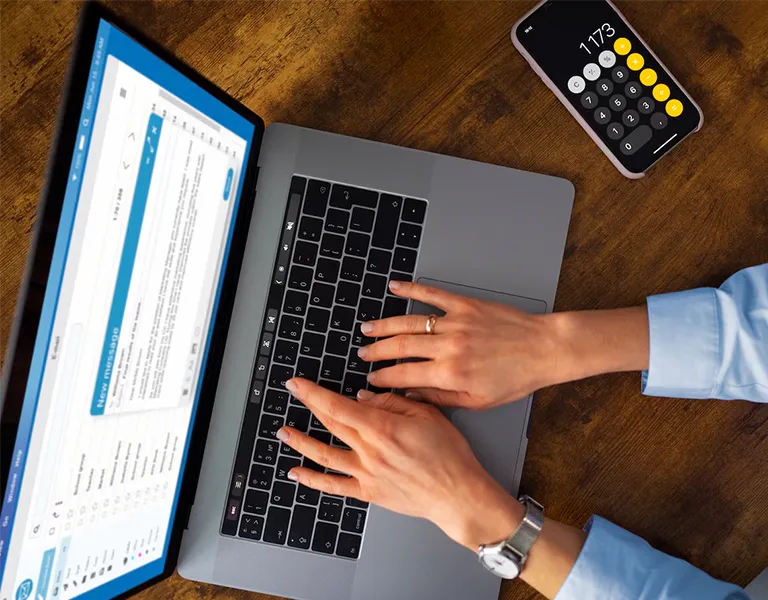

Transparent Total Calculation
- Real-time calculation of total tax and discount.
- Inclusion of shipping fee for accurate billing.
- Automatic grand total calculation for quick reference.
- Error-free quote finalization with a single click.
Efficient Quote Oversight
- Centralized access through the "Manage Quotes" section.
- Comprehensive overview with key columns displayed.
- User-friendly options to view, edit, and manage quotes.
- Quick search, navigation, and data export capabilities.

How to use the Quotation
Log in
First things first, let’s get you logged in.
- Access the system by entering your credentials.
- Locate the sidebar on the left-hand side to begin your quotation journey.
Quotation Details
- Search and select the client for the quotation.
- Input necessary details such as Quote Number, Reference, Quote Date, Quote Validity, Tax, Discount, Quote Note, and Proposal Message.
- Add item details, including name, quantity, rate, tax percentage, discount, and product description.
- Specify employees involved and select payment terms.
Manage Quotes
- Navigate to “Sales” and select “Quotes,” then choose “Manage Quotes.”
- View existing quotations in the table displaying Quote Number, Customer, Date, Total, and Status.
- Use settings (accessible via the “+” button) to view, download, or delete quotations.
- Click on a specific quotation to view, edit, change status, convert to invoice, convert to purchase order, email, SMS, print, preview, or upload files.