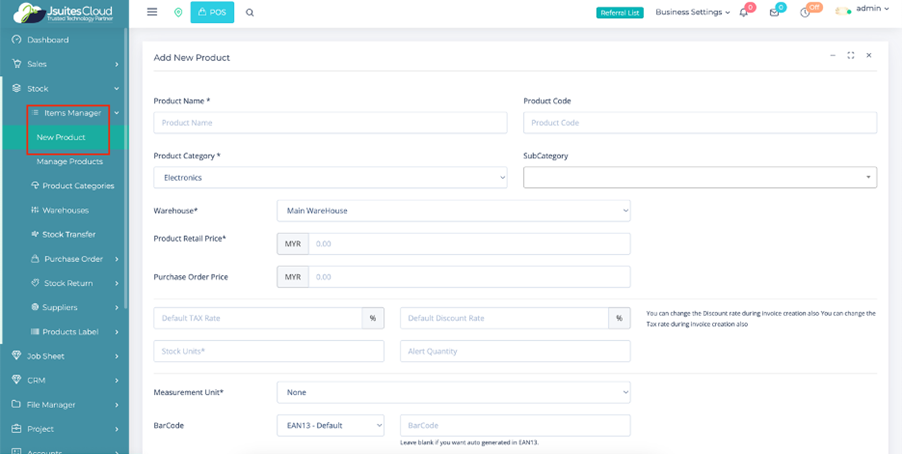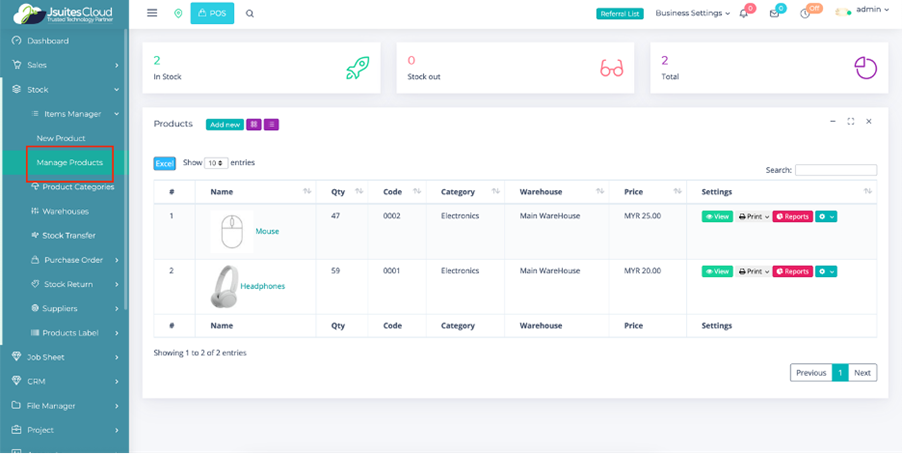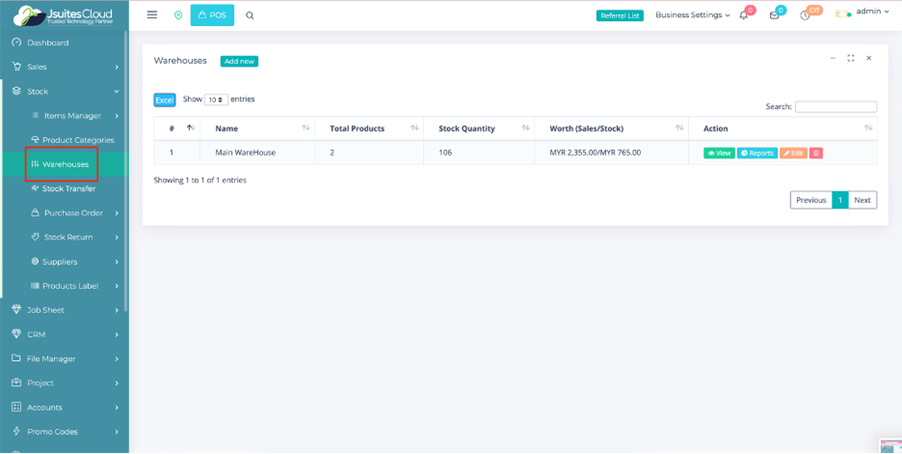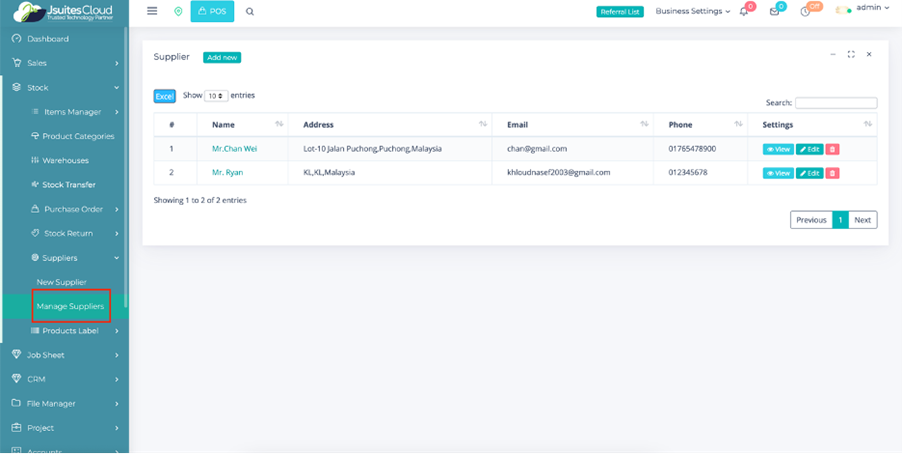Precision ERP Inventory Management with JSuitesCloud
Elevate Efficiency, Minimize Costs, and Maximize Customer Satisfaction Dynamically!
Features

Effortless Product Management
- Add new products with details like name, description, price.
- View, edit, print, and delete products through "Manage Products."
- Efficiently generate comprehensive reports for informed decision-making.
- Dynamic control over quantity and other product attributes.
Organized Product Categorization
- Utilize Product Categories for enhanced inventory organization.
- View products by category, summarizing total quantity and worth.
- Streamlined product organization for efficient stock management.
- Easy navigation and access to category-specific information.
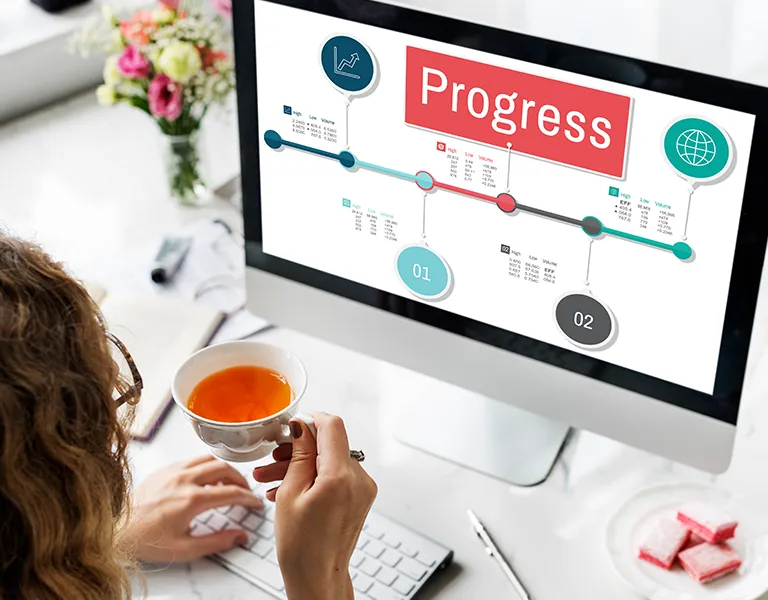
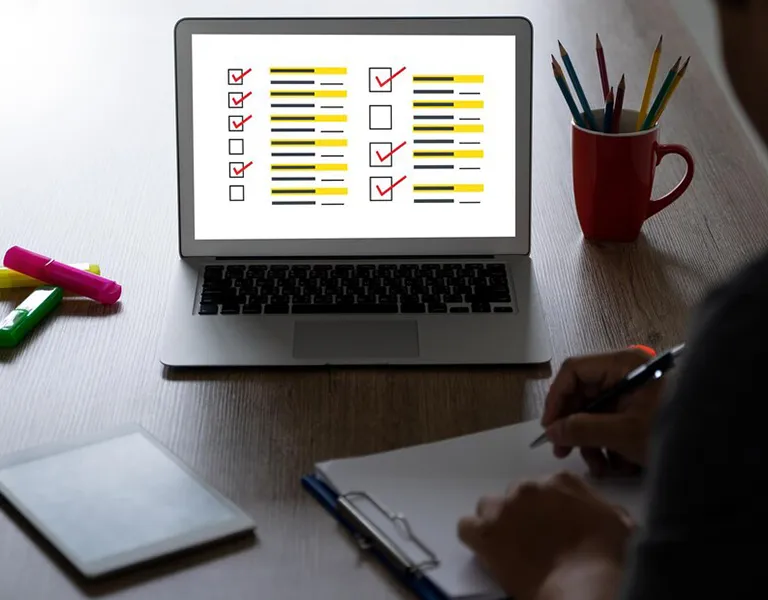
Warehouse Management
- Centralized listing of warehouses with total products and worth.
- View, edit, delete, and generate reports for each warehouse.
- Efficient stock transfer capabilities between different warehouses.
- Real-time tracking of stock quantity and value in each warehouse.
Order and Supplier Management
- Streamlined creation of supplier bills with essential details.
- Manage purchase orders efficiently with detailed order views.
- Record and track supplier stock returns with order-specific information.
- Easy addition, editing, and deletion of supplier details.
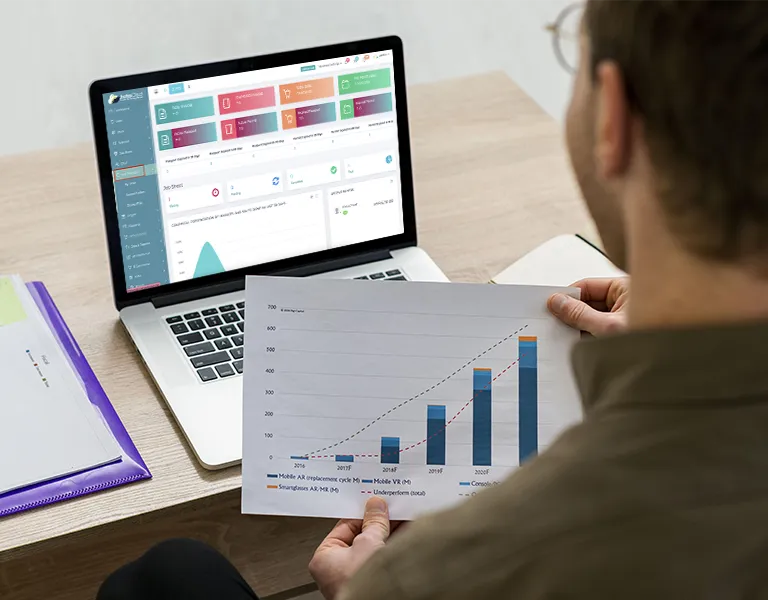
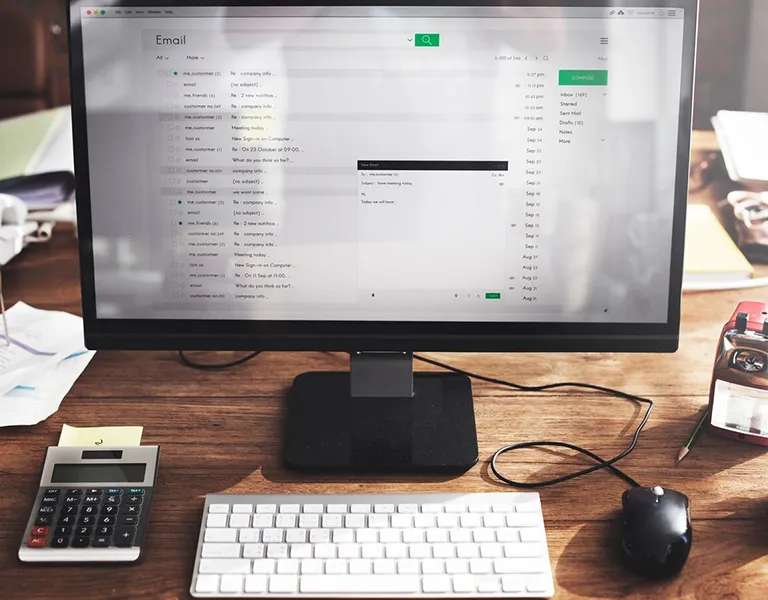
Customizable Labeling System
- Customize product labels using the "Custom Label" feature.
- Create standard labels with adjustable size for easy printing.
- Inclusion of warehouse and product details for clarity.
- Print barcode labels after filling in necessary information.
How to use the Inventory Management
Log in
First things first, let’s get you logged in.
- Access the system by entering your credentials.
- Locate the sidebar on the left-hand side to begin your inventory management journey.
Manage Existing Products
- Access the “Manage Products” section within the Item Manager.
- View a comprehensive list of existing products in the inventory.
- Perform actions such as adding, editing, printing, and deleting product entries.
- Generate reports related to product information for better stock management decisions.
Warehouse Management
- Visit the Warehouse section to view a list of warehouses, including total products, stock quantity, and worth for each.
- Perform actions such as viewing, editing, deleting, and generating reports for each warehouse.
- Efficiently transfer stock between different warehouses using the Stock Transfer feature.
Supplier and Order Management
- Utilize the “New Order” feature to create bills for suppliers, including supplier details, date, discount, and reference number.
- Manage purchase orders through the “Manage Order” section, including viewing, downloading, and deleting orders.
- Access supplier records and customer records for stock returns, viewing order details, date, amount, and status.
- Add new suppliers and manage supplier details through the “New Supplier” and “Manage Suppliers” features.