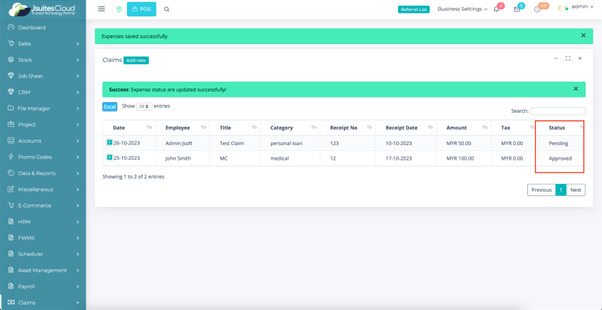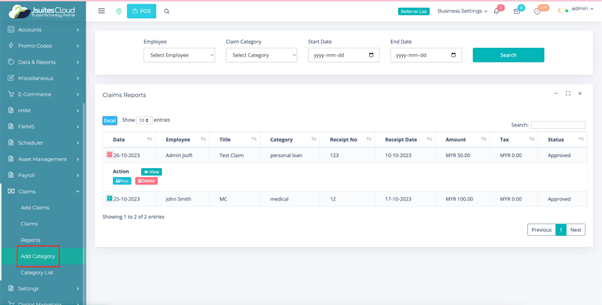Smoother Work Journey with JSuitesCloud Claims
Expense Elegance: Effortlessly Navigate Reimbursements and Claim Approvals with Precision!
Features

Seamless Claim Submission
- Access "Claims" effortlessly via the user-friendly sidebar.
- Initiating a new claim is a simple process under "Add Claims."
- Comprehensive form for employee and supporting document details.
- Intuitive submission process with a click of "Add Claims."
Efficient Claim Review
- User-friendly interface to review submitted claims.
- Clear list of employees who have requested a claim.
- Dynamic status changes for easy monitoring ("Approved," "On Hold," "Pending").
- Instant updates on the status of claims in the claims list.
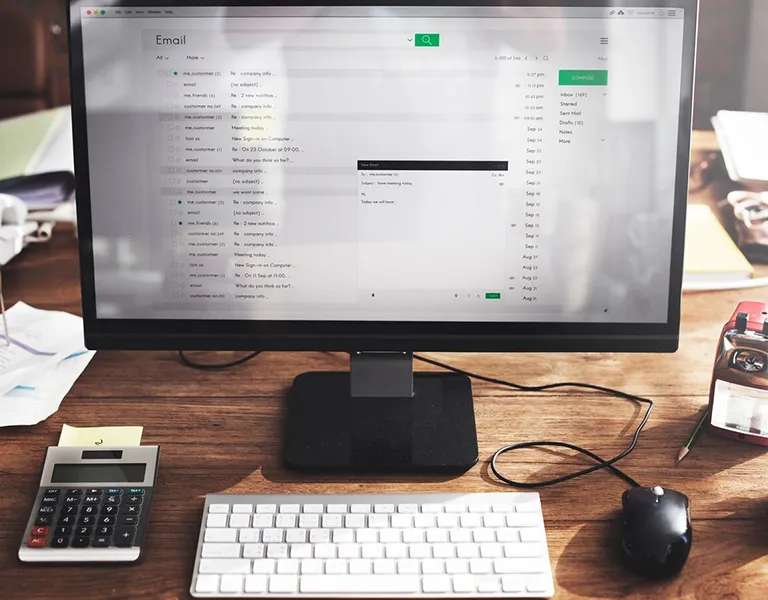
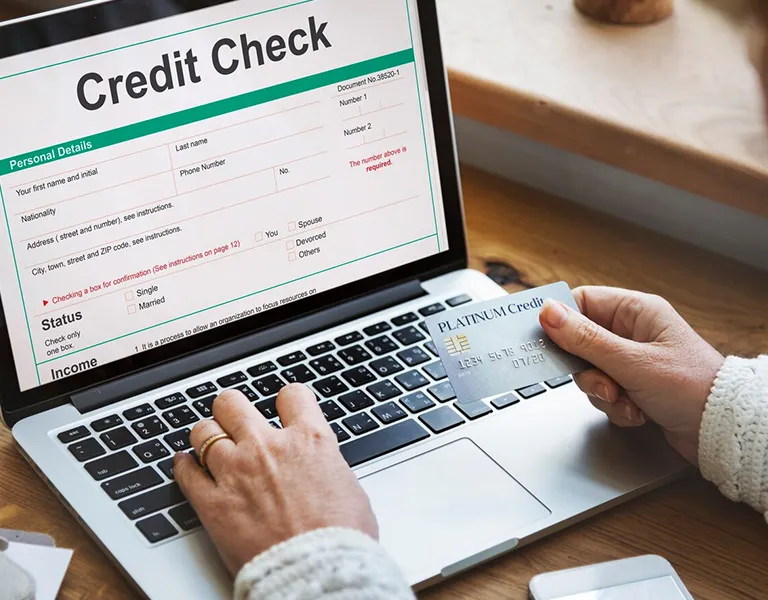
Insightful Claim Reports
- Accessing claim reports is a breeze with the "Reports" section.
- Sorting reports based on employee, claim category, and dates.
- Detailed view of each claim, including employee name and dates.
- Convenient PDF format for viewing and printing claim information.
Dynamic Category Management
- Easy addition of new claim categories under "Add Category."
- Flexible options for adding categories like "Travel" or "Medical."
- Quick access to the "Category List" for an overview.
- Direct editing capability from the category list.
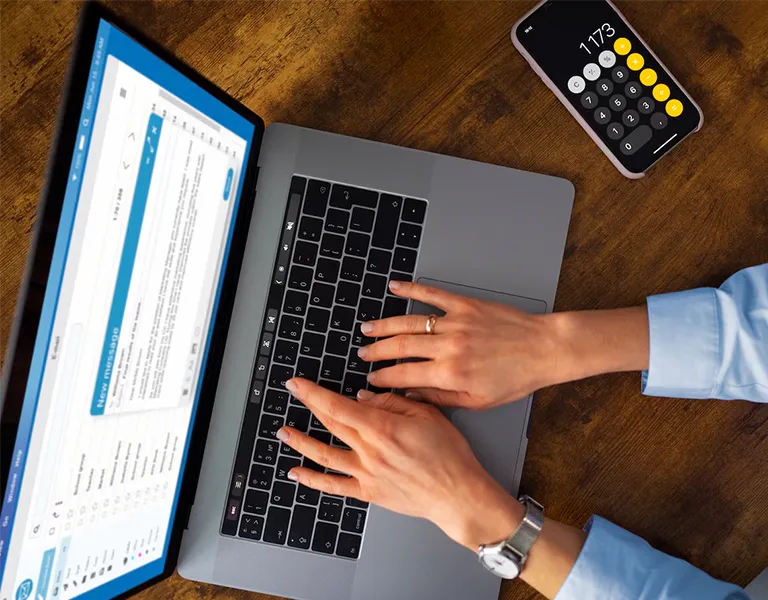

User-Friendly Documentation
- Step-by-step guidance for accessing and using the Claims system.
- Clear instructions for adding claims, changing claim status, and accessing reports.
- Effortless viewing and printing of claim information in PDF format.
- Dynamic category management with easy additions and edits.
How to use the Claims
Log in
First things first, let’s get you logged in.
- Access the system by entering your credentials.
- Locate the sidebar on the left-hand side to begin your claims journey.
PREVIOUS
NEXT